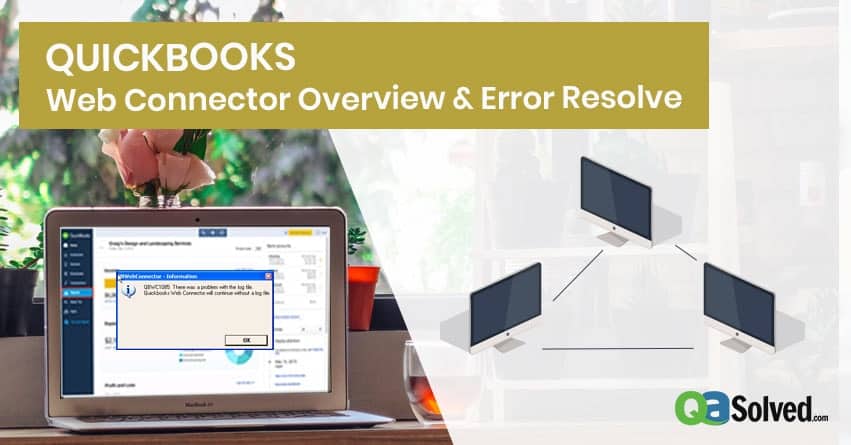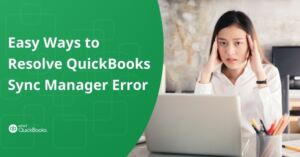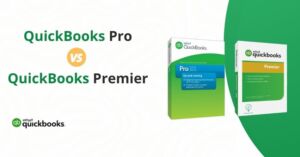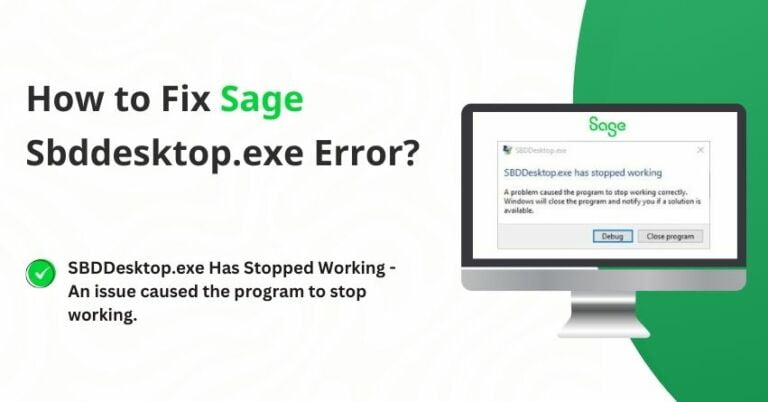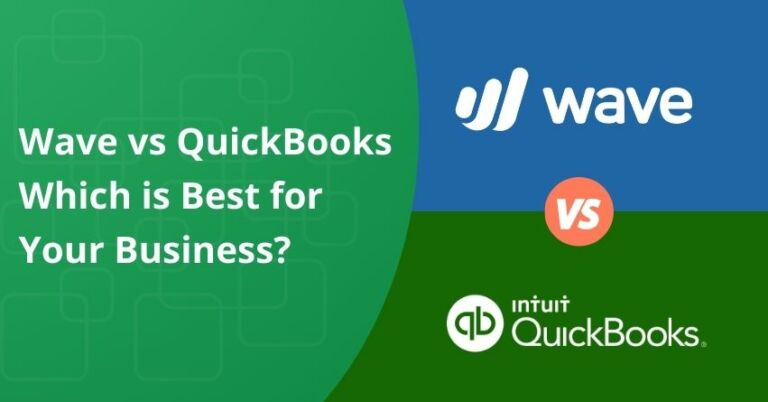Table of Contents
ToggleQuickBooks Web Connector is an interface that helps to pull the information from third-party web-based applications as many companies do use industry-specific solutions for estimates, invoicing and some other stuff that caters their business requirements. I have seen companies using some applications for years even before implementing QuickBooks. The legacy applications in most of the situations do not offer and cater the accounting requirements of a business and obviously, the accounting people can’t afford double-entry in two different applications flawlessly that too after devoting extra time and effort and this is what makes QuickBooks Web Connector a significant component.
QuickBooks Web Connector works on SOAP (Simple Object Access Protocol) – A web-based service Interface. On the other hand, QBWC (QuickBooks Web Connector) can automatically sync and pull the information into QuickBooks as per the defined schedule or simply be run as per the requirements and suitability of Users.
QuickBooks Web connector works with QuickBooks Desktop and QuickBooks Point of Sale. QB Web Connector is an XML file, which was designed to create an intermingle bridge between QuickBooks Desktop products and the Web applications. QBWC is supported by QuickBooks Desktop Enterprise, Premier and Pro later than 2016 and QuickBooks Point of Sale V13.0 and later and same applies for the Canadian and UK Editions as well. It is easy to configure to sync with the web-based applications and import the information.
Steps to Install and Setup QuickBooks Web Connector
In order to Install the setup, the QB Web Connector, you need to obtain. QWC from the web application provider which normally is a zipped file. Unzip the installer and run the .exe file and begin the installation process and follow the on-screen instructions and complete the installation process.
Reminder: Make sure that you have the .qwc file from your third-party web-service provider before installing or reinstalling QuickBooks Web Connector.
- Download the installer of QuickBooks Web Connector.
- Unzip the downloaded installer and run the .exe file.
- Follow the prompts to complete the installation.
Note: This installation will install Windows components if necessary.
Now its time to add an application in the Web connector in order to pull the information into QuickBooks.
- Click Add Application option in Web Connector
- Browse to the location of .qwc file provided to you by the third-party application provided
- To finish, select and open .qwc file
How to Configure Web Connector Basic, Manual and Automatic Start?
If you want to prevent Web Connector from starting every time you start the computer, you can simply manage your startup items and remove the shortcut from Startup. The web connector will communicate with QuickBooks only when you start it manually.
to resolve your query in no-time.
How to Fix QuickBooks Web Connector Errors?
Normally Quick Web Connector works well most of the times but there are several troubles which may demand a quick fix in order to keep pulling the information in QuickBooks Desktop or Point of Sale on uniformly.
You must know QuickBooks Web Connector Error Codes as the resolutions are typically different for most of them. Below is a List of Errors and the relevant information on why the error came up:
QBWC Error 1005 – 1009
Error Message: QuickBooks Web Connector failed to run. Some trace information was captured during the failure. Please see the QWCLog.txt file for trace information.
Error Source :
- This Error occurs when QBWC fails to run as the log file is inaccessible or couldn’t be created due to Permissions restrictions for the active Windows User to access the log Directory.
- QuickBooks is not running / the relevant company file is not open.
- An open Dialog box may be blocking the connectivity.
QBWC Error 1005 – 1009 Resolution: The permissions for logged are to be redefined by an IT Administrator >>> Close and reopen QuickBooks Software and Update it to the latest release >>> Open the related company file.
QBWC Error 1011
Error Message: Application named [Third Party App Name] does not exist in the registry. It is possible that the view and registry are out of sync. Restart QuickBooks Web Connector.
Error Source: QuickBooks Web Connector will not sync with the system registry.
QBWC Error 1011 Resolution: Close the QuickBooks Web Connector by right-clicking on the Web Connector Icon from the system tray and select the exit option >>> Close the company file linked with the third party Application/Portal and update QuickBooks Desktop and close it >>> Open the QuickBooks and the company file and Restart the Web Connector >>> Please make sure that application is in the list or you may have to add the .QWC file from the third party again and put the credentials.
QBWC Error 1016
Error Message: No application was selected for update.
Error Source: The application(s) added into QuickBooks may not be selected.
QBWC Error 1016 Resolution: Click the checkbox on the left side of the application and click Update Selected.
QBWC Error 1018
Error Message: No application available to select at this time
Error Source: This error occurs when no application is added in QuickBooks Web Connector and “Select All” button is clicked.
QBWC Error Code 1018 Resolution: Reload the application(s) (.QWC) file into QuickBooks Web Connector before clicking the “Select All” Option.
QBWC Error 1019
Error Message: No application available to un-select at this time
Error Source: It is a vice-versa or the QBWC1018 “Select None” button was clicked when there was no application loaded in QuickBooks Web Connector.
QBWC Error Code 1019 Resolution: Make sure to have the application (s), which are added in Web Connector, before clicking the “Select None” Option,
QBWC Error 1020
Error Message: There are scheduled jobs. Web Connector will not be able to run these jobs if you exit. Do you still want to exit?
Error Source: This Error occurs while you attempt to exit QuickBooks Web Connector when an update service is added and scheduled to sync the information from third application/ Portal.
QBWC Error 1020 Resolution: The Autorun option must be turned off before you close the Web Connector by unchecking all the boxes under the Auto-Run column. If you are already have attempted to Quick the Web connector without unchecking the Auto-Runs option >>> You may have to Force quit the Web connector and click on YES on the QBWC1020 Error.
QBWC Error 1022, 1023, 1024
Error Message: “An error occurred when connecting to QuickBooks” OR “Unable to connect to QuickBooks. There are chances that the task was left incomplete. (Any error related to QuickBooks appear). Please fix the problem and click OK to try again”
Error Source: When you add an application to QuickBooks Web Connector and then search for the File ID, then you might encounter this error. The common possibilities may like: QuickBooks is not running, the related company may not be open, something may be preventing QuickBooks to establish the connection.
QBWC Error 1022, 1023, 1024 Resolution: Close and reopen QuickBooks Desktop and update it >>> Open the Company File you wish to connect >>> Close any dialog boxes/windows in QuickBooks Desktop. If the error continues to appear, try to seek assistance from an authorized ProAdvisor or Intuit Premier Reseller for instant troubleshooting assistance to resolve the error message that you receive.
QBWC Error 1030
Error Message: Password is not available for the application named [Third Party App Name]. Please set the password for this application.
Error Source: The Password for the third-party application or portal is either missing or not punched in before requesting an update. Furthermore, a common mistake by users is that they forget to update the new/changed password in QuickBooks Web Connector and then they expect it to pick up automatically via Web connector.
QBWC Error 1030 Resolution: Put the missing password or update the new one. If you forgot your password, please get in touch with the application provider.
QBWC Error 1032
Error Message: Could not find application [Third Party App Name] in the registry to complete the scheduled update.
Error Source: This error occurs when the Web Connector is unable to find the application in the registry during the update process.
QBWC Error Code 1032 Resolution: Uncheck all the boxes under the Auto-Run column and click exit >>> Start the Web Connector Again.
Alternatively, remove and reload the application causing the error in Web Connector and add the application (.QWC) file again along with password and click OK.
QBWC Error 1033
Error Message: QuickBooks web connector failed to initialize QWCLog.txt file and will not run. Please make sure QWCLog.txt file is writeable and then try again.
Error Source: This error occurs when the Web Connector is unable to use the QWCLog.txt file. Moreover, the file and the folder that has the QWCLog.txt files is either read-only or is unreadable. There could be other possible reasons as well for this error to pop-up like the hard drive ran out of space or the directory for QWClog.txt has been altered by renaming, moving or deleting.
QBWC Error 1033 Resolution: You should be logged in as Windows Administrator. Install and set up QuickBooks Web connector again (Please refer QuickBooks Web Connector Installation and Setup steps mentioned earlier.
QBWC Error 1035
Error Message: DNS.Resolve (localhost) failed due to Exception — [An error message describing the possible root cause of the failure].
Error Source: You may have a wrong .QWC file from the App provider. Your .QWC file should contain a qualified web address for AppURL and AppSupport as it is A web-based service Interface.
QBWC Error 1035 Resolution: Contact your application provider to get the correct. QWC file.
QuickBooks Web Connector Error 1037
Error Message: Application sent following error or warning message when checking the version of QB web connector. Update aborted. “An error or warning message from third-party web application”
Error Source: A third- party web application for QuickBooks Web Connector sends this error during data processing. The error will generally appear with a drive letter e.g. E: or W: suffixed with any text message in brackets that tells Web Connector to abort the data processing and to force the user to download a new version of Web Connector or to continue with the existing one.
Note: Recommended to always have an updated.QWC file linked to the Web Connector.
QuickBooks Web Connector Error 1037 Resolution: In most of the cases, the application asks you to upgrade your Web Connector. Secondly, the Web Connector will send instructions after the error message shows up. After that, you can get in touch to seek assistance from an authorized ProAdvisor or Intuit Premier Reseller for instant troubleshooting assistance to resolve the error message that you receive.
QBWC Error Code 1038
Error Message: User canceled from master key input. Need a master key to continue. If you forgot the master key, you would need to re-enter the password again to reset the master key.
Error Source: Master Key in QuickBooks Web Connector stores the passwords of all the Web Application. If the master key is invalid or you cancel it without entering it, then you will face this prompt. Meanwhile, the prompt will decrypt the passwords.
QBWC Error Code 1038 Resolution: Enter the correct master key. Meanwhile, you would need to reset the password If you forgot the master key. In other words, the replication of Master key for all the web applications as they automatically get encrypted with the new master key.
QuickBooks Web Connector Error 1039
Error Message: There was a problem adding the application to the registry. After that, check QWCLog.txt for details.
Error Source: This error occurs when .QWC file is missing the required elements or the company file is moved to a different location after the web application was set up for that file to push the information pull and push information to or the third-party application is mistakenly removed from the Web Connector.
QuickBooks Web Connector Error 1039 Resolution: The .QWC file for the third-party web application was reconfigured in the web connecter. Please make sure to have the correct file opened before you perform the step.
QBWC Error 1040
Error Message: Web Connector did not provide a valid username and/or password.
Error Source: The Added application has no password entered or entered with an incorrect password.
QBWC Error 1040 Resolution: Try entering the existing carefully again and try to sync. However, if the problem persists, get the right password from your third-party application provider and enter it again.
QuickBooks Web Connector Error 1048
Error Message: QB Web Connector could not verify the web application server certificate.
Error Source: The third-party web service fails to authenticate as it has a certain URL that the sync request hits every time by the Web Connector.
QBWC Error 1048 Resolution: This error message requires an intervention from the application provider and all you need is to provide the exact error message that Pops up.
QBWC Error 1085
Error Message: QuickBooks was unable to write to the log file. This is to say, QuickBooks will open without writing to log file.
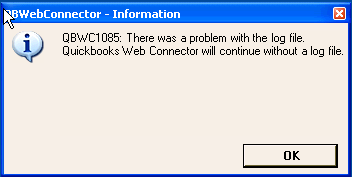
Error Source: The QWCLOG.TXT file used by the Web Connector program has incurred damage. QuickBooks Web Connector Error 1085 may follow by the quoted message in some cases. For instance, you will see one of the following errors: “QuickBooks was unable to write on the log file. As a result, QuickBooks will open without writing on the log file.” OR “There was a problem with the logfile” OR “QuickBooks Web Connector will continue without the log file” OR “Exception Type Error: Unknown name”.
QBWC Error 1085 Resolution: If your company data is not connected to the third-party program: Log in as the Windows Administrator >>> Open the start folder location c:ProgramDataMicrosoftWindowsstart menuprogramsstartup and right-click Web Connector and select the delete option >>> Restart your computer and reopen QuickBooks Desktop.
To clarify, if your company data is connected to a third-party application through Web Connector: Close QuickBooks Desktop and Web Connector >>> Rename QWCLOG.TXT file under the location c:ProgramDataIntuitQBWebConnectorlog >>> Reopen Web Connector >>> Restart the computer and open QuickBooks Desktop and log in to your third-party application.
Meanwhile, you can get in touch to seek assistance from authorized QuickBooks Customer Service for instant troubleshooting assistance to resolve the error message that you receive.
Thank you for visiting our site. We are always ready to help you with any of your queries related to QuickBooks. Also, we feel glad helping you, and you are always welcome over here on this platform. Meanwhile, if you ever feel the need of taking advice from your fellow business owners that happened to be our existing subscribers, you can visit our thriving QuickBooks Community.