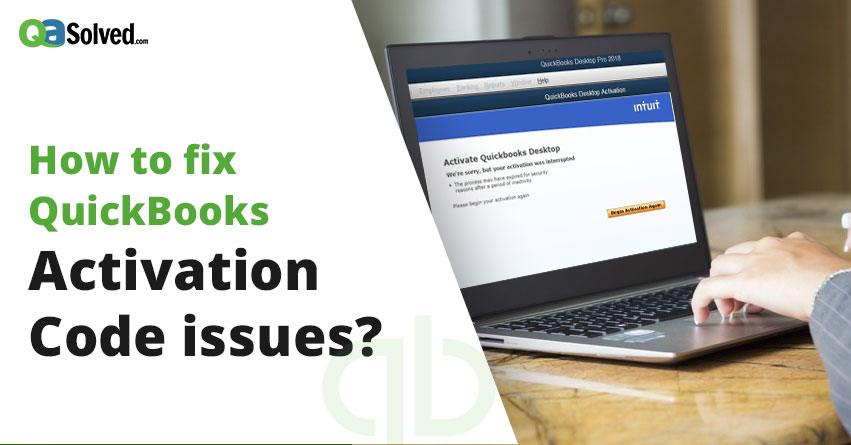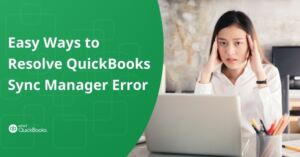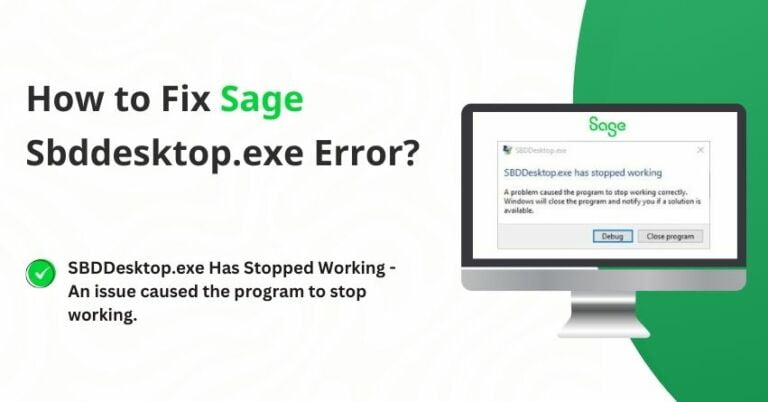Table of Contents
ToggleQuickBooks is a popular software around the globe by providing all-around solutions for all industry types. However, at times the user might encounter several issues while activating QuickBooks. Sometimes, during the process of QuickBooks validation code generation, the user faces an error message such as the ‘Validation code’ is incorrect or the service is temporarily unavailable during the QuickBooks Desktop activation issues.
A planned process is required to rectify this issue, and this has to be done in the right manner. Today we will list on the possible solutions and what is an appropriate way to fix QuickBooks Activation Code issues.
Let’s jump on to the solutions.
Pre-requisites for QuickBooks validation code solutions:
- An active QuickBooks
- The license number and the product code match the details given on the QuickBooks Product package.
- You have got a ‘confirmation email’ for the purchase you made it for the downloaded product.
- If you bought QuickBooks on a CD- You need to have a brightly colored sticker on the original CD envelope.
How to amend the QuickBooks Activation Code issue?
To resolve QuickBooks validation code problems, the solutions should be performed in the order given below.
Solution 1 – Check and verify system date & time settings are correct
- Firstly, close QuickBooks Desktop and all its files
- Now, right click ‘time display’ option in the Windows Task Bar & adjust the date/time
- Press on the ‘Date & Time’ tab & select current year’s date
- Now, click Apply & press OK
- Next, Open QuickBooks Desktop and press Help>> Activate QuickBooks (if you have a Canadian version of QuickBooks, then you have to start registration for Quick Start>> QuickBooks >> QuickBooks).
- Next, enter the QuickBooks validation code & press NEXT.
Also Read: How to Use Automated Password Reset Tool for QuickBooks Desktop?
Solution 2 – You can reset ‘.ecml file’
At the time of QuickBooks Desktop Installation, you need to enter the license number & product code to finish the installation process & validate your QuickBooks. A damaged encrypted file that has damaged information will hinder QuickBooks to open and display the error message. Hence, removing the ‘entitlement file’ and re-entering the license & product information will rectify the issue.
Delete/Remove EntitlementDatastore.ecml file.
- Firstly, shut the QuickBooks Desktop
- Now ensure that all QuickBooks processes are not running or are closed.
- Now from the keyboard- Press CTRL+SHIFT+ESC to open the task manager.
Note: For Windows 10, click on the more details option to open the Task Manager.
- Click on the process tab
- Now sort the processes alphabetically by pressing on the Processor name header.
- Open the Entitlement data folder for the Operating system and your QuickBooks version.
- On the keyboard, press Windows + R to open the ‘RUN ’
- Now enter the folder location C: Program data Intuit Entertainment client version 8 or version 6 and Press
- Now right click ‘EntitlementDataStore.ecml file’ & choose Delete
- Press the ‘YES’ option to confirm that you want to delete the file.
- Open the Company file & follow the instructions to register the application.
Solution 3 – MSXML Reactivation
If the above two solutions haven’t worked for QuickBooks Activation Code error, you can try this process.
For a 64-bit OS, you can activate MSXML with the below-given commands:
- First, go to the start menu and cmd. After that right click & press RUN as administrator.
Note: In Windows 8, press the windows key & type CMD. Then right click & select RUN as administrator.
- C: at the prompt, fill in cd windows syswow64.
- Fill in ‘Regsvr32 MSXML4.dll’ & press Enter
- Now enter Ype Regsvr32 MSXML6.dll & press Enter.
For a 32- bit Operating system, you can register the MSMXL with below-given commands:
- On the keyboard – Press Windows key+ R and open the RUN window
- Now enter CMD & press Enter
- Now enter, regsvr32 MSXML4.dll & select Enter
- Next enter regsvr32 MSXML6.dll& select Enter
Solution 4 – Run QBInstall tool
If you have failed to Install/open the QuickBooks Desktop, then your issue can be amended by QuickBooks Installation Diagnostics tool. The is made to fix .NET Framework, C++ & MSXML issues. Before making corrections manually, it is highly recommended to run this tool to save time.
Solution 5 – Make a New Windows Admin
For Windows 10
- First of all, click on the Start menu and choose Accountants.
- After that, click on Family and other users.
- Go to Other Users and click on ‘Ad someone else to this’ option.
- Select ‘I do not have this person’s sign-in’.
- A new page will open, you have to select ‘Add a user without a Microsoft Account’.
- Enter the name of the new account.
Note: It is suggested that you add a password to the new account and keep it secure.
For Windows 8
- Firstly, press Windows + E to open Computer Window.
- Choose Computer and click on Open Control.
- After that, you have to choose User Accounts and click on Manage another option.
- When the window opens, select ‘Add a new user in the PC settings’ option.
- Type in the Username and Domain Name, then click on Next.
- Net, select Admin access for the new user and click Ok.
- Open QuickBooks Desktop and go to Help.
- Select Activate QuickBooks and click on Start Activation.
For Windows 7
- The first step is to click on Start and choose Control.
- Now, select User accounts and then choose Manage User accounts.
- After that, enter the Username and Domain Name. Click on Next.
- Choose Administrator access for the new user.
- Now open QuickBooks Desktop.
- Go to Help, select Activate QB and click on Start Activation.
to resolve your query in no-time.
Solution 6 – Restore QuickBooks Desktop (Clean Install)
If nothing has worked till now then Uninstall QuickBooks Desktop>> Rename Installation files back>> Reinstall QB Desktop. This process is known as QuickBooks Clean Install.
Thank you for reading this article. The article is very comprehensive with several solutions for QuickBooks Activation Code issues. However, the path to folders, specific steps can be complex and complicated and to perform this without any error, you can speak to a technical expert at the QuickBooks Error Help Number.
QuickBooks is the leading accounting software and is providing all-around services without failing. You ever feel the need of taking advice from your fellow business owners that happened to be our existing subscribers, you can visit our thriving QuickBooks Community.