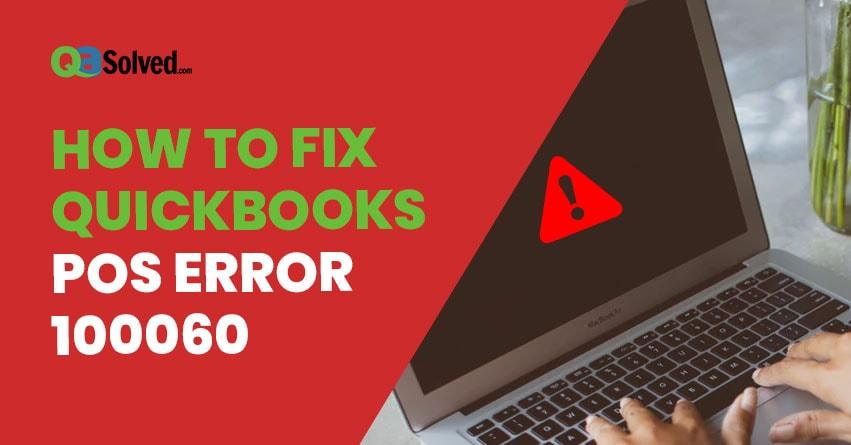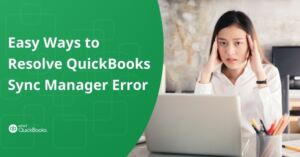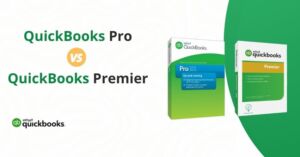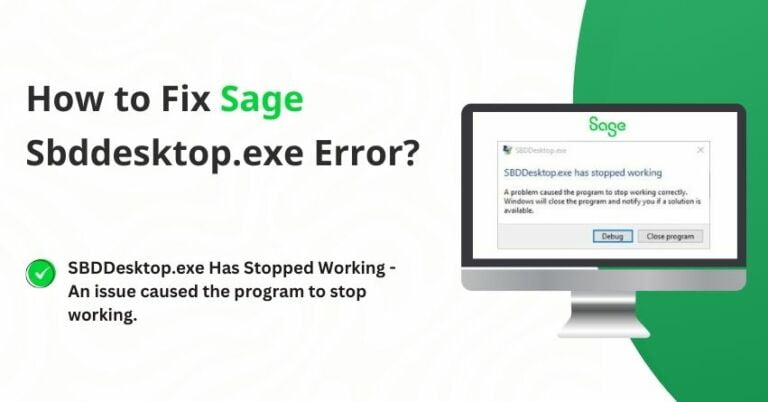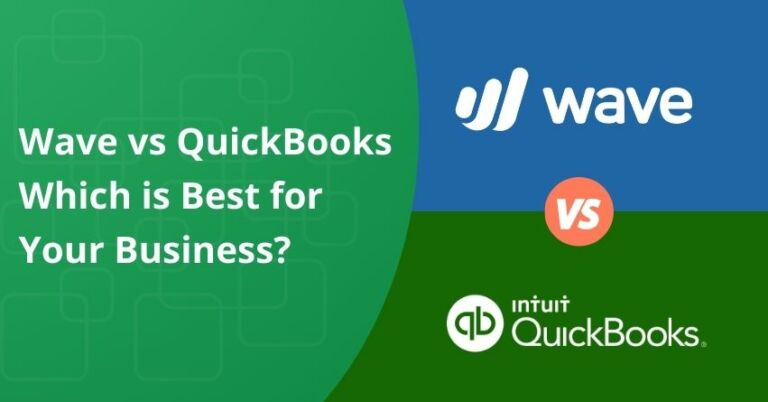In this article, we are going to be discussing QuickBooks POS Error 100060. This kind of error signifies a system that is unable to build some much-needed records. Many various reasons are the cause of such an error to occur. And in this article, we are going to be discussing how to fix them.
QuickBooks Error 100060: QuickBooks POS could not create some necessary accounts in your QuickBooks. While using QuickBooks POS, if you face QuickBooks Error 100060, then it indicates that there are a few mandatory accounts that could not be created in the system. You may also get this error message if you are running a Financial Exchange for the first time in an account.
QuickBooks Error 100060 can happen because of the following two reasons:
- During the first financial transaction, the account might already have been active.
- The user logged into the account, might not have QuickBooks administrator permissions.
Steps to fix QuickBooks POS Error 100060
In case you have witnessed that during the initial financial transaction the account has already been active in QuickBooks POS then,
Step 1: Open QuickBooks.
Step 2: Visit the Edit menu, select Preferences, then proceed to Accounting.
Step 3: Visit Company Preferences and clear the ‘Use account numbers’ checkbox.
Step 4: Now tap on OK.
Step 5: Then from QuickBooks Point of Sale, perform a Financial Exchange.
Step 6: In QuickBooks, go to the Edit menu and then in Preferences, and then Accounting.
Step 7: Choose Company Preferences and press Use account numbers checkbox to reactivate the account number feature.
Step 8: Tap on OK.
Also Read: Error Initializing QuickBooks POS Application Log
to resolve your query in no-time.
In case the user logged into does not have QuickBooks administrator permissions, then follow the steps below:
Step 1: In the Point of Sale Company Preferences, click on Cancel.
Step 2: In QuickBooks, you must select File and then Close Company/Logoff.
Step 3: Next, you may choose Open on the No Company Open screen.
Step 4: Log into the company file as the Administrator and select Window and then Close All.
Step 5: In Point of Sale, select File and then select Preferences as Company.
Step 6: Select Accounts under the Financial preference head and verifies that all accounts under the Basic tab and the Advanced tab has no brackets.
In case any accounts still contained brackets and the appropriate account cannot be found in the drop-down list, then proceed to build an Account in QuickBooks:
- In QuickBooks, select Lists, then go to Chart of Accounts.
- Tap on Account in the lower left portion of the screen and then choose New.
- Select an appropriate account type and name the Account, filling the additional fields as required wherever.
- Click OK and then shut down the chart of Accounts.
In Point of Sale, close and reopen the Company Preferences window. After you have done that, you may proceed to select Accounts checking both basic and advanced. There should be no brackets at this time.
We hope you have been able to resolve your QuickBooks error 100060 through the simple steps that were stated in the two solutions above. However, in case you have not been able to resolve your issues till now, we will recommend you to contact at QuickBooks POS Support Number and speak to support desk for technical assistance.
You ever feel the need of taking advice from your fellow business owners that happened to be our existing subscribers, you can visit our thriving QuickBooks Community.