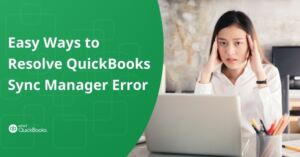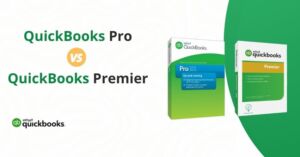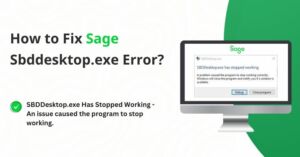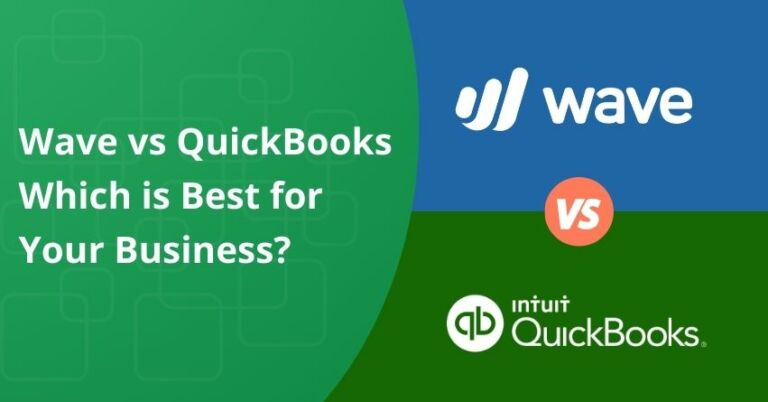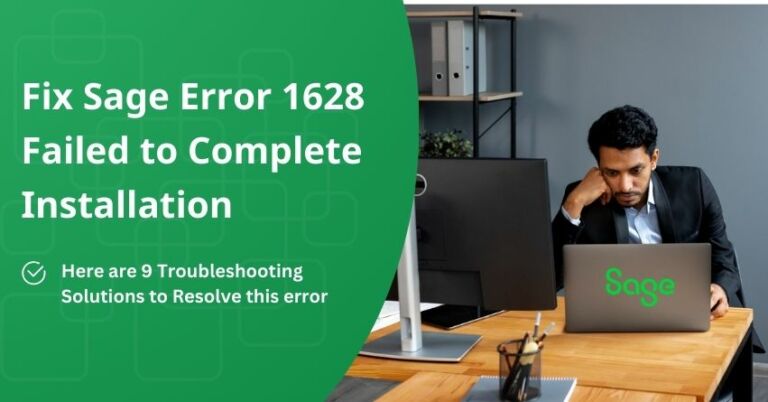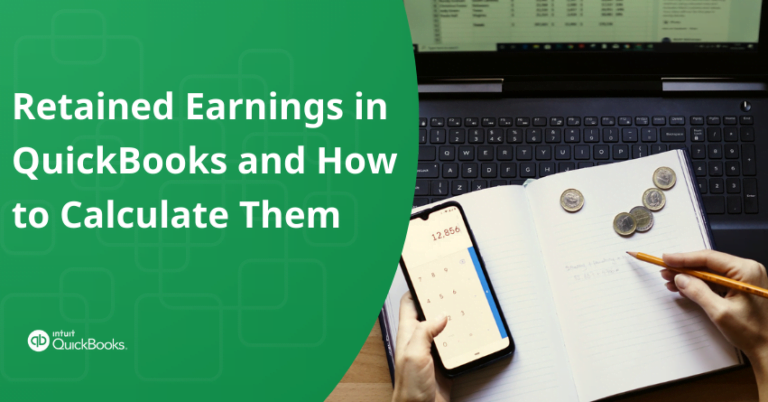QuickBooks is an all in one software that helps your small business run efficiently than before. It provides you with all features you need to make your accounts simple and quick. One among them is QuickBooks Point of sale. You can maintain all your inventories and stocks of multiple stores from a single place. When using this Point of sale, users may get stuck with some errors. If you come across QuickBooks POS Error 121 or got an error message that displays “QuickBooks Error 121 denied you do not have permission to select from timeouts”.
Furthermore, in this article, you will get to know more about the error causes and its solutions.
Causes of QuickBooks Error 121
Have you signed in QuickBooks Point of Sale with a user account and not the Administrator account? This is where QuickBooks Error 121 occurs. QuickBooks gives few solutions to overcome QuickBooks error 121.
Note: You have to log in as the administrator to resolve any QuickBooks error.
Also, stop all QB Point of Sale process and services before you attempt to perform the resolving operation.
Close all the POS Process and services
- You have to select the Task Manager and select the Processes to Locate and close all the processes.
- Now Close Task Manager process and Enter services.mscin the search box.
- In the Services window, you have to search for the QBPOS Database Manager.
- The last step is to end up all the services and all the services window.
You May Also Read: Fix QuickBooks POS Financial Exchange Error
to resolve your query in no-time.
Delete the Required Files
If the above solution is not working out for you, you can try out this one. Most of the users get positive results with the above solution itself.
- View the hidden Windows folders on your computer.
- Move to the location depending on your Operating System you are using, solutions for Windows 8, 7 and vista is given here.
- Windows 8 and 8.1: C:\ Program Data\Intuit\Entitlement Client\v8.0.
- Vista and Windows 7 : C:\Program Data\Intuit\Entitlement Client\v8.0.
- WindowsXPC:\DocumentsandSettings\AllUsers\ApplicationData\Intuit\EntitlementClient\v8.0.
- Now you have to click on all files in the folder and choose the Delete option.
- Move to the previous location of the file: C:\ Program Data\Intuit\QuickBooks Point of Sale XX.0.
- You have to approach the INI folder and you have to delete the WSActivity file.
- Open POS again and download and install updates required and complete the registration.
End all POS processes and services
- You have to open the Task Manager and select the Processes tab.
- Now End the processes that are given under:
- exe.
- exe.
- Now close the Task Manager and press Window + R.
- You have to enter MSC in the space given.
- In the window that appears search for QBPOS Database Manager.
- Finally, close the services.
The above solutions should have resolved you QuickBooks POS Error 121. Users who frequently get this error have resolved using these solutions. If you are still stuck, Feel free to call at QuickBooks Error Support Number.