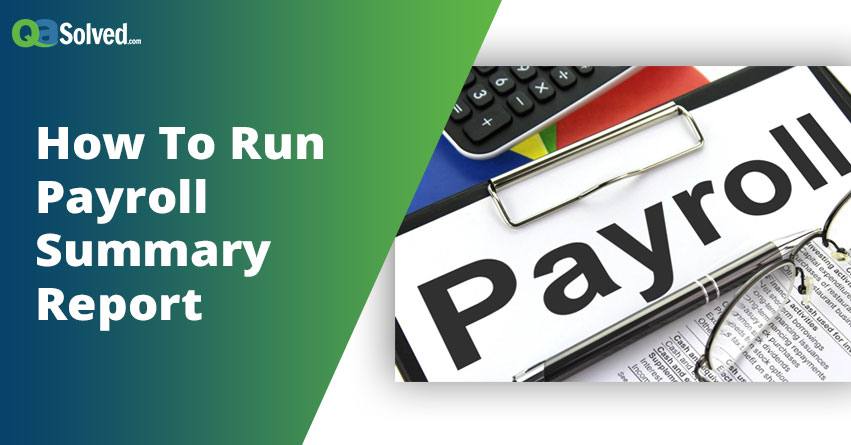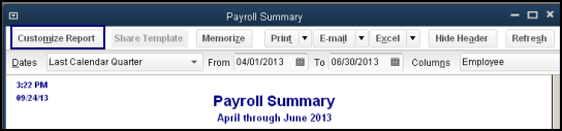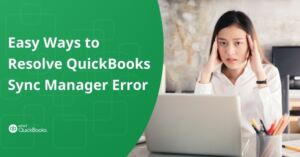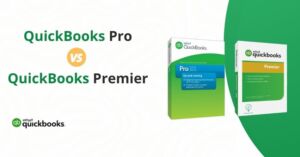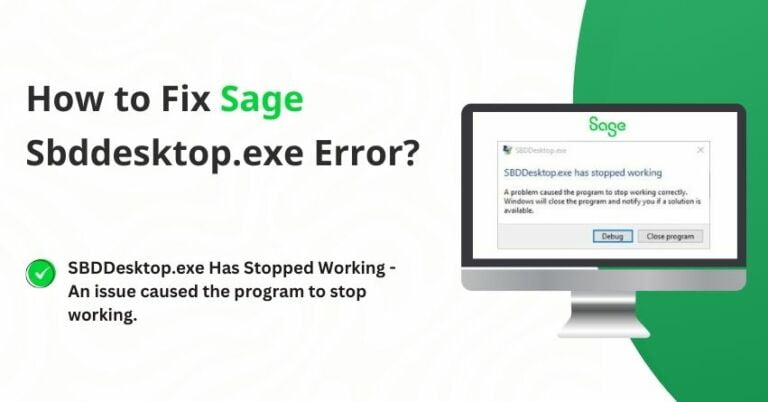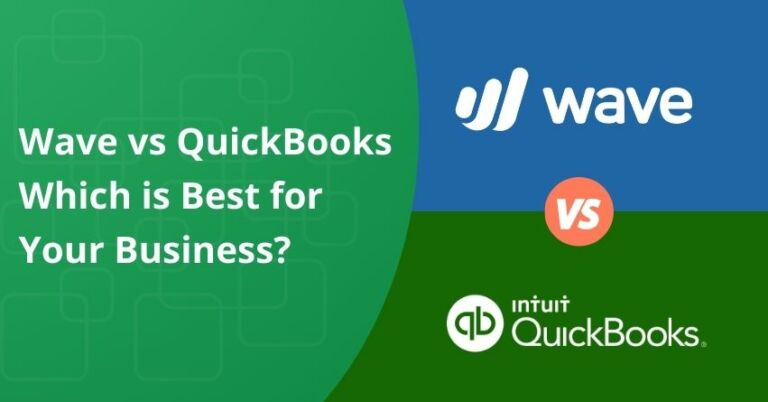Table of Contents
ToggleQuickBooks Payroll Reports supports you in checking pays for a month, half or an entire year to the government for tax on pays. In the Payroll Summary Reports, the dates are drawn up by Paycheck only and not just the Pay Period dates. Furthermore, the Payroll Summary Report is a systematic analysis of payments made to employees. Additionally, the report can be released for a single period or for a period in Chronology.
However, in this article, you are likely to find most solutions to access the Payroll Summary Report easily. So, let’s get started.
What is QuickBooks Payroll Report made of?
In these kinds of reports, Gross Pay includes the commission and other bonuses. Moreover, each time you reduce any pre-tax deductions, like contribution by an employee toward a 401(k) plan, the amount is called Adjusted Gross Pay. Moreover, the Net Pay is the amount that an employee gets after taxes and every other after-tax adjustments.
How many Payroll Reports are there in QuickBooks?
QuickBooks Pro contains 13 payroll reports. All of them are listed below:
- Payroll Summary
- Payroll Item Detail
- Detail Review of Payroll
- Payee Transactions of Payroll
- Transaction Detail of Payroll
- Liability Balances of Payroll
- Item Listing of Payroll
- Employee Earnings Summary
- Employee State Taxes Detail
- Adjustments History of Employee Pay
- Contact List of the Employee
- Withholding Employee
- Paid Time Off List
What does a payroll summary report contain?
- Employee vacation and sick time
- Employee, Taxes adjustments and wages
- Taxes and contributions and taxes.
- Net Pay of Employees
How to Create a Payroll Summary Report in QuickBooks?
The following are the steps to create a payroll summary:
- Firstly, in Reports, select Employees & Payroll > Payroll Summary
- Second, you must set a date range
- Then, click on the Refresh options in most cases
- Next, remove the Hours and/or Rate columns
- Press Customize Report
- After that, format the Hours and/or Rate checkboxes are given in the Display tab
- For the next step, click on OK
- Under the Filters tab, you may also add Pay Periods.
- Finally, select Print > Report to print the Payroll Summary.
Also Read:What to keep in mind while starting up with QuickBooks Online?
How to Run a Report for a Specific Employee?
- Firstly, Select Employees to open the Employee Center, from the home page.
- Secondly, select the employee you want to access the report, on the left side.
- Thirdly, select the report you would like to access, in the upper right corner:
Now, select the following options:
- Quick Report
- Payroll Summary
- Paid Time Off
- Payroll Transaction Detail
- Enter the dates you need
How to Print the QuickBooks Payroll Summary Report?
- Print the present report by clicking on the Print option on the menu toolbar and you check the Print Preview of the report on the screen. Now, Print again to print out the report.
- Click Print on the menu toolbar and select page setup. You can easily set page margin or paper size as per your convenience.
Note: If you want to select another printer than the default printer to print the report, then you may change Print Settings, then click Print.
Steps to Export QuickBooks Payroll Summary Report to Excel
- Click on the Excel drop-down arrow, in the Report.
- Select Create New Worksheet or Update Existing Worksheet.
- Click on the Browse button to select the workbook if you choose Update Existing Worksheet.
- Press the Advanced button.
- Clear the Space between columns check-box.
- Select the OK option.
- Select the Export option.
to resolve your query in no-time.
Steps to Edit & View QuickBooks Payroll Summary Report
To view the Payroll Summary report on screen, click Payroll Summary inside the Favourite Reports section on the menu toolbar. In case, you wish to access the report without making any alterations to the default parameters, select Run Report at the bottom of the screen.
- Under the Report section, select the Period or Periods you desire to access the report for by utilizing the respective drop-down menus.
- Select whether you want the report on Employees, Department totals or Both employees and department totals.
- After performing the previous step, select the Aggregates you want to include in the report.
- Under the Employees section, select which employees you want to include in the Payroll Summary by selecting the Add/ Remove button. In addition, if you want to save your selection, click OK. Alternatively, click on the Edit button while hovering over an employee’s name for further selection options.
- Similarly, under the Columns section, press the information you would like to include in the Payroll Summary by clicking the Add/ Remove button. To clear the current settings, just click None at the top of the screen to restart. To save your selection, click OK.
- So, to reorder the fields selected, just drag each field to the position needed. Clicking on the Edit button while hovering over a particular field can help you find more ordering options.
- Once you have selected your report parameters, just click Run Report to view it.
If experiencing any technical issue while Running QuickBooks Payroll Reports, instantly get QB experts to help at Quickbooks Payroll Support Phone Number or find a QB ProAdvisor. Our tech support team will certainly help you alleviate your issues.