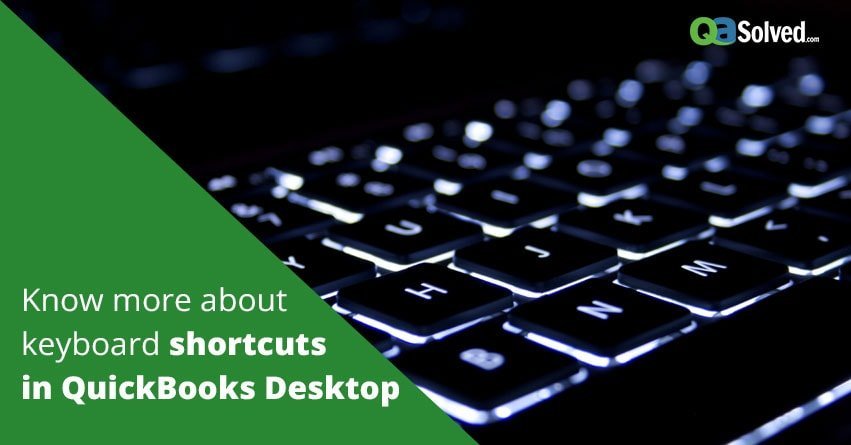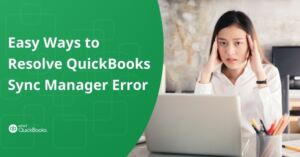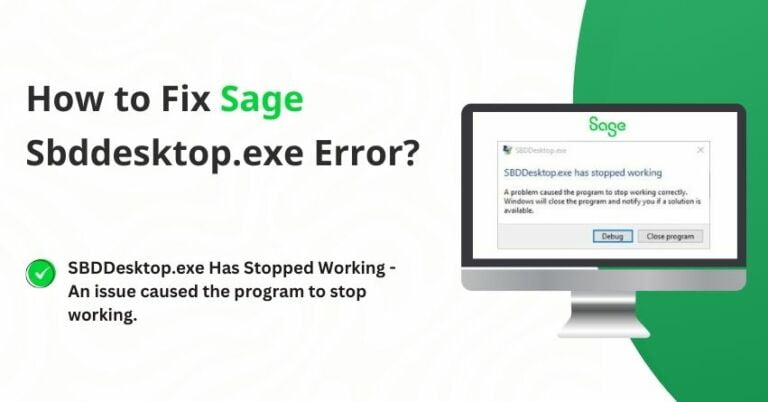Table of Contents
ToggleIt’s easier to use the keyboard to navigate instead of the mouse which slows you down. QuickBooks Desktop has a number of keyboard short-cut options in order to help you speed through common tasks and workflow. Some of these shortcuts even help to reach features that are usually hard to find. In most cases, these shortcuts are a combination of keys. Here is a list of such QuickBooks shortcuts.
Note: while inside a transaction process, any letter that is underlined is a shortcut to the tabs between the fields. To avail this, just press and hold the ‘Alt’ key and then press the corresponding letter on the keyboard.
Editing transactions and lists:
| Ctrl+Del | This combination deletes the selected line in a transaction. |
| Ctrl+Ins | This combination inserts a blank detail line in a transaction. |
| Ctrl+Alt+Y | This combination copies a line in an invoice. |
| Ctrl+N | This combination helps in creating a new transaction or list item. |
| Ctrl+D | This combination helps in deleting an existing transaction or list item. |
| Ctrl+E | This combination helps in editing an item in the item list or in a register. |
| Ctrl+O | After checking in the ‘Write Check/Cheque’ tab or the check register, this combination will help in copying the check. Later you can use ‘Ctrl+V’ to create a copy of the check if you are in the check register. |
| F5 | This combination helps in refreshing the list. This works only if you are in the multi-user mode and have a list open. |
| Ctrl+H | This combination helps in receiving the transaction history when used inside a transaction. |
| Ctrl+Alt+V | This combination helps in pasting the copied line on the intended row in the invoice. |
Opening QuickBooks Windows and Lists:
| Ctrl+W | This combination helps in writing checks/Cheques. |
| Ctrl+Q | This combination helps in running a quick report. To do this, highlight an account, customer or vendor and then press the keys to pull out the report. |
| Ctrl+Y | This combination helps in retrieving the transaction journal when inside a transaction. |
| Ctrl+J | This combination directs you to the customer center. |
| Ctrl+A | This combination directs you to the ‘Chart of accounts’. |
| Ctrl+I | This combination helps in creating invoices. |
| Ctrl+L | If the cursor is in a field with a drop-down menu, this combination helps in opening the list associated with that drop-down menu. |
| Ctrl+U | This combination helps in selecting and using the item that you choose from the previously opened drop-down menu. |
| Ctrl+R | This combination helps in using the register. |
| Ctrl+G | While you are in the register of an account, This combination will direct you to the register of the associated ‘transfer’ account of the line that is selected. |
| Ctrl+F | This combination helps in finding something. |
| F1 | This combination leads to the QuickBooks help page. |
| F2/Ctrl+1 | This combination leads to the product information screen. |
| F3/Ctrl+2 | While the ‘Product Information’ page is open, This combination directs to tech help window which provides a number of systems and diagnostic information as well as a quick way to view and edit a number of QuickBooks files. |
| F4 | This combination directs to QuickBooks technical support helper. |
| Esc/Ctrl+F4 | Close Active Window. |
| Ctrl+F6 | This combination helps in moving to the next open window and making it active. |
Maneuvering Shortcuts:
| + | This combination helps in increasing the number in a form. |
| – | This combination helps in decreasing the number in a form. |
| Alt+S | This combination helps in saving the transaction. |
| Alt+N | This combination helps in saving the transaction and going to the next page. |
| Alt+P | This combination helps in going to the previous transaction. |
| Tab | This combination helps in going to the next field. |
| Shift+Tab | This combination helps in going to the previous field. |
| Up Arrow | This combination helps in going to the previous line in a form. |
Down Arrow | This combination helps in going to the next line in a form. |
Page Up | This combination helps in moving to the previous page in a form or report. |
Page Down | This combination helps in moving to the next page in a form or report. |
Ctrl+Page Up | This combination helps in moving to the first item in a list or register. |
Ctrl+Page Down | This combination helps in moving to the last item in a list or register. |
Enter | This combination helps to record. |
to resolve your query in no-time.
Shortcuts to opening and closing QuickBooks:
| Ctrl | This combination helps in starting QuickBooks without opening a company file. |
| Alt | This combination helps in suppressing QuickBooks Desktop window while opening a Company file. |
| Alt+F4 | This combination helps in exiting QuickBooks. |
QuickBooks Desktop Date Shortcuts:
| + | This combination directs to the next day |
| – | This combination directs to the previous day |
| T | This combination directs to Today |
| W | This combination directs to the first day of the week |
| K | This combination directs to the last day of the week |
| M | This combination directs to the first day of the month |
| H | This combination directs to the last day of the month |
| Y | This combination directs to the first day of the year |
R | This combination directs to the last day of the year |
| [ | This combination directs to the same day in the previous week |
| ] | It directs to the same day in next week |
| ; | This combination directs to the same day in the previous month |
| , | This combination directs to the same day in the next month |
| Alt+Down arrow | This combination opens the calendar for the date section |
Memorized Transaction Shortcuts:
| Ctrl+M | This combination helps in memorizing the current transactions |
| Ctrl+T | This combination helps in reproducing the memorized transactions. |
Standard Text Editing Shortcuts:
| Ctrl+Z | This combination helps to undo text |
| Ctrl+C | This combination helps to copy the selected text to the clipboard |
| Ctrl+V | This combination helps to paste the copied text |
| Del | This combination helps to delete a character to the left |
| Backspace | This combination helps to delete a character to the right |
| Home | This combination helps to go to the first character in the field |
| End | This combination helps to go to the last character in the field |
| Ctrl+Right arrow | This combination helps to move to the next word in the current text field |
| Ctrl+Left arrow | This combination helps to move to the previous word in the current text field |
| Ctrl+X | This combination helps to cut the selected text to the clipboard and remove it from the field |
| Ctrl+P | This combination helps to print |
| Ctrl+R+P | This combination helps to get to the registration window when it asks for a ‘Validation code’ instead of going through all the steps. |
This covers almost all possible QuickBooks Shortcuts. But then, these shortcuts are only valid for QuickBooks 2018 or later versions. However, you can always reach out to QuickBooks Desktop Support Phone Number for further assistance and queries.