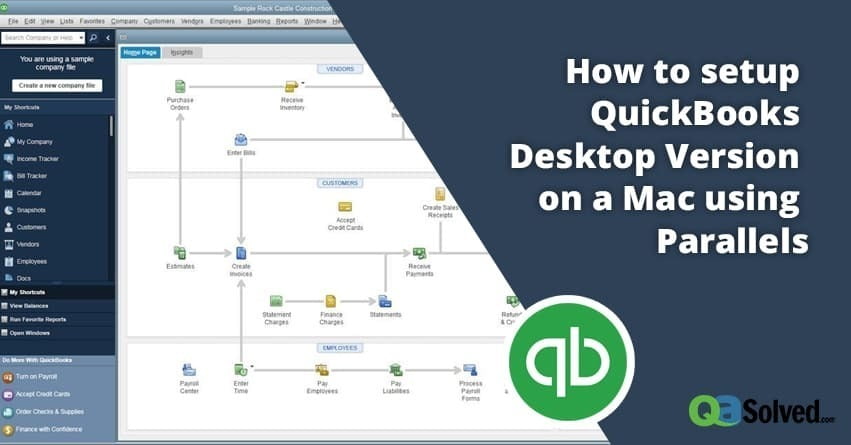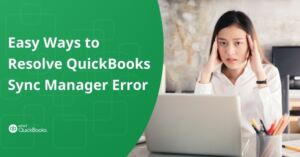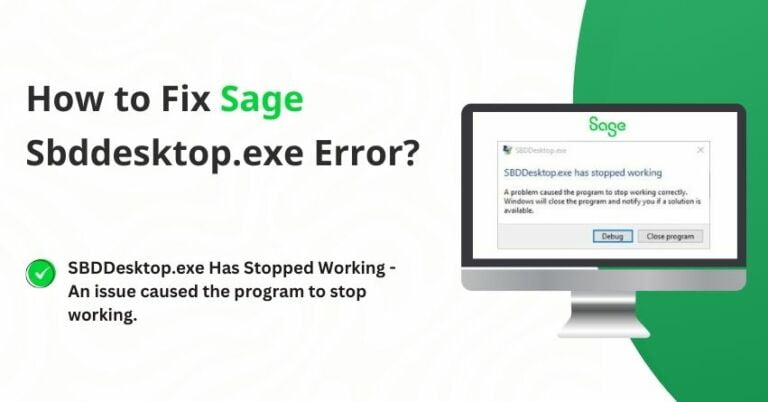Using the Mac version of QuickBooks is different from the Windows version. Certain limitations are evident as the Mac version lacks many features. It does not come up with features like sync manager or web connector. Sync manager feature allows you to automatically sync information with other software or services. Intuit focuses more on QuickBooks Online rather than on QuickBooks Desktop on Mac. If you switch from the Windows version to Mac, you might realize that many important and necessary features that your company might need to keep on track with the financial data in an appropriate manner are not available.
In a recent update, the Mac version of QuickBooks has been discontinued by Intuit. It has been lagging behind the Windows version. But still, if anyone is willing to operate and manage their business accounts with QuickBooks Desktop via Mac, however certain steps are required to be followed. Talking specifically about the Parallels Software, below are the steps that need to be followed in order to switch from Windows to Mac version using Parallels.
Parallels Desktop is a Mac OS application that allows you to run Windows on Mac. Parallels Desktop allows to create a Virtual machine. It is like using a computer on another computer. Once the Virtual Machine is created, you can install any operating system that you wish, say Windows. After the installation is done, you can install or download any application that you would operate simply on Windows desktop. Using Parallels makes it possible to operate Windows-based applications on Mac. It was a general overview of how an application can be set up on Mac using Parallels. The same process needs to be followed for setting up QuickBooks on MAC using Parallels. An elaborate description of the procedure is given below:
Also Read: Moving From QuickBooks for Mac to Desktop Version
GET INSTANT RESOLUTIONGet our expert Quickbooks ProAdvisor on call
to resolve your query in no-time.
to resolve your query in no-time.
Steps to Create Virtual Machine via Parallel Desktop Application For QuickBooks Mac
The first step involves the creation of a new Virtual Machine using the Parallels Desktop application on Mac.
- Open the Parallels Desktop application and click on File option and select New.
- Click Install Windows or another OS from DVD or image file, and then click on Continue.
- Select an installation media. You can install Windows from a DVD or .iso disc image. Here is an important point to note. An image file of .exe extension cannot be used in installing Windows. It will only work if Windows has already been installed and it only needs to be updated. Otherwise, the .exe extension would not work in the installation of windows. It only works for upgradation.
- Once the installation media has been selected, click on Continue. On the screen, the Windows Product Key window will appear. Check the Express Installation key and then click on Continue.
- The second last step in the installation process is mentioning the purpose of installation of Windows if it is for either Productivity or Games only
- The last step requires you to name the Virtual Machine that has been created and give a location to it.
Once the operating system created, you can use it as you use your PC. You can install any application and run it through the Virtual Machine.
Now, the real motive of suggesting these steps was to know how to set up QuickBooks Desktop on Mac using Parallels. QuickBooks is like any other application that you run on Windows.
Now that the operating system i.e. Windows installed, you can simply download and install QuickBooks with your license information. This way, you can enjoy the benefits of both, the extra functionalities that QuickBooks in Windows version offers and you don’t even have to leave the comfort of your Mac.
If you are experiencing unwanted issues with QuickBooks, Dial our QuickBooks MAC Support Number (toll-free) and speak to Certified QB ProAdvisor.
if you ever feel the need of taking advice from your fellow business owners that happened to be our existing subscribers, you can visit our thriving QuickBooks Community